Anatol
Well-Known Member
Hi All,
Rod - congratulations on a great project. I'm not making it currently, but I have decades of experience in mechatronics.
I see many this thread are baffled or asking questions which reflect a lack of experience, and responders are reacting with patience (mostly) and cannot be blamed if readers don't read all the posts or follow instructions. As noted, electronics is not simple, even though those who stayed to profit from selling you stuff try to tell you it is. So I'd like to offer a couple of suggestions to electronics 'newbies'.
In Rod's OP he said - " Power supply (minimum 24 volt in my experience, around 80% of what you stepper driver is rated for - I use a 48 volt power supply)." I would always provide a motor - or any inductive load - with the rated voltage. As voltage drops, current increases, and this results in heat - bad for coils. Make sure the power supply can provide double the rated max current demand of the motor (pay attention to 'peak' ratings). If the motor stalls (in some way that does not trigger an emergency shutdown), you will release the 'magic smoke' from the power supply. And don't forget your flyback diodes!
Breadboards (or protoboards, as in the pics) can be great for prototyping, but are prone to bent contacts inside and so can be a source of frustrating intermittent faults. Don't jam big wires in, and don't carry them around unprotected. I would transfer all circuitry to a soldered perfboard as soon as the circuit is tested and working. Knowing how to make a reliable solder joint is fundamental. Sheilds, (blank boards that plug into the sockets of the Arduino) are a great way to avoid extra straggly wires. And on the subject of wires - only use solid wire for on-board connections. Use stranded wire for wires that will move/bend/vibrate - or your project will not last. If you get really ambitious, you can use a CAD program to lay out a PCB (printed circuit board) - but don't do this before you'r absolutely sure of your circuit.
More generally, an Arduino is a microcontroller, it deals in digital data (ones and zeros or ons and offs), which is a specialised form of electronics in which most of the information in the signal is thrown away. Newbies to electronics imagine voltage is the only number that matter. This is an oversimplification. Current flow seems a much more obscure concept for people to grasp. But it is fundamental.
Analog signal electronics and power electronics are very different realms from the digital. An analog circuit does not transfer data, it sings. I mean this in all seriousness - in analog electronics there is no input and output or on and off, there are resonances which are perturbed. Most of the stuff hanging on the outside of Arduino is like this to some extent.
For those in USA, I suggest Allelectronics, an electronics surplus house with good prices. I think they're currently offering UNOs for a few bucks. I've bought from them for years.
Rod - congratulations on a great project. I'm not making it currently, but I have decades of experience in mechatronics.
I see many this thread are baffled or asking questions which reflect a lack of experience, and responders are reacting with patience (mostly) and cannot be blamed if readers don't read all the posts or follow instructions. As noted, electronics is not simple, even though those who stayed to profit from selling you stuff try to tell you it is. So I'd like to offer a couple of suggestions to electronics 'newbies'.
In Rod's OP he said - " Power supply (minimum 24 volt in my experience, around 80% of what you stepper driver is rated for - I use a 48 volt power supply)." I would always provide a motor - or any inductive load - with the rated voltage. As voltage drops, current increases, and this results in heat - bad for coils. Make sure the power supply can provide double the rated max current demand of the motor (pay attention to 'peak' ratings). If the motor stalls (in some way that does not trigger an emergency shutdown), you will release the 'magic smoke' from the power supply. And don't forget your flyback diodes!
Breadboards (or protoboards, as in the pics) can be great for prototyping, but are prone to bent contacts inside and so can be a source of frustrating intermittent faults. Don't jam big wires in, and don't carry them around unprotected. I would transfer all circuitry to a soldered perfboard as soon as the circuit is tested and working. Knowing how to make a reliable solder joint is fundamental. Sheilds, (blank boards that plug into the sockets of the Arduino) are a great way to avoid extra straggly wires. And on the subject of wires - only use solid wire for on-board connections. Use stranded wire for wires that will move/bend/vibrate - or your project will not last. If you get really ambitious, you can use a CAD program to lay out a PCB (printed circuit board) - but don't do this before you'r absolutely sure of your circuit.
More generally, an Arduino is a microcontroller, it deals in digital data (ones and zeros or ons and offs), which is a specialised form of electronics in which most of the information in the signal is thrown away. Newbies to electronics imagine voltage is the only number that matter. This is an oversimplification. Current flow seems a much more obscure concept for people to grasp. But it is fundamental.
Analog signal electronics and power electronics are very different realms from the digital. An analog circuit does not transfer data, it sings. I mean this in all seriousness - in analog electronics there is no input and output or on and off, there are resonances which are perturbed. Most of the stuff hanging on the outside of Arduino is like this to some extent.
For those in USA, I suggest Allelectronics, an electronics surplus house with good prices. I think they're currently offering UNOs for a few bucks. I've bought from them for years.





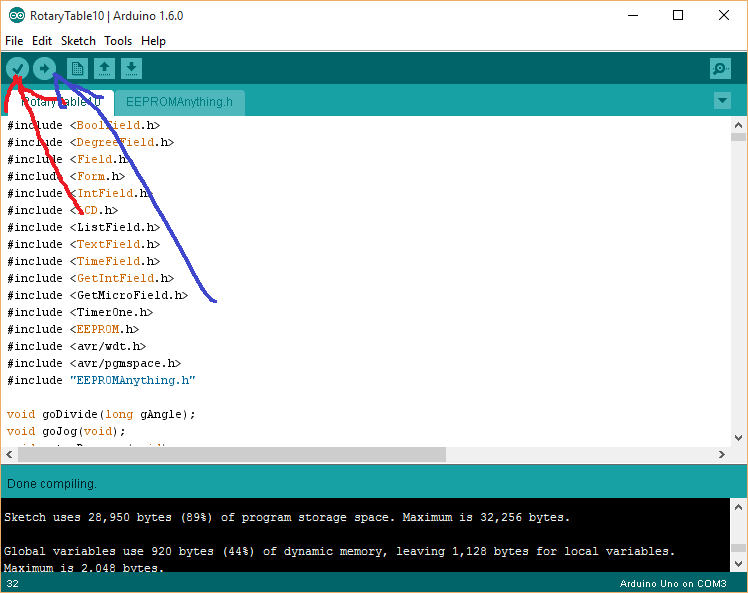


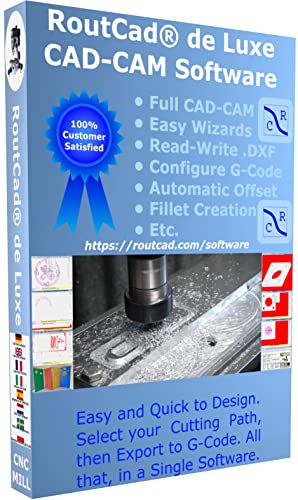
















![DreamPlan Home Design and Landscaping Software Free for Windows [PC Download]](https://m.media-amazon.com/images/I/51kvZH2dVLL._SL500_.jpg)







![Learning AutoCAD Civil 3D 2014 [Online Code]](https://m.media-amazon.com/images/I/51F3yi9fokL._SL500_.jpg)








![MeshMagic 3D Free 3D Modeling Software [Download]](https://m.media-amazon.com/images/I/B1U+p8ewjGS._SL500_.png)




![Learning Revit MEP 2014 [Online Code]](https://m.media-amazon.com/images/I/61vjG-sEuQL._SL500_.jpg)


















