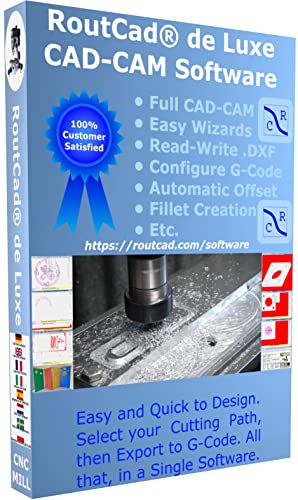- Joined
- Aug 25, 2007
- Messages
- 3,890
- Reaction score
- 715
Chuck: having little knowledge of Electronics etc. Am I correct in assuming that if I obtain all the stuff mentioned in this thread and ask many questions. I will eventually have something which will give me fairly precise divisions for cutting clock wheels. I know I have over simplified this ,but am interested.
Chris
The short answer is yes, although accuracy is determined by the number of stepper divisions it takes to turn the work spindle one entire revolution. The more steps, the higher the precision and the higher the number of teeth that can be accurately cut. Mine consists of a 200 steps per revolution (sometimes referenced as 1.8 deg per step) coupled to the spindle through a timing belt and pulleys with a 1:5 ratio, which results 1000 stepper steps to complete one complete spindle revolution.
This gives me dead on precision for any number which divides evenly into 1000. And it is probably close enough for any other number up to at least 50. Increasing the ratio will proportionately increase the number of teeth that can be accurately cut. For example, using a 30:1 worm gear would increase the overall resolution to 6,000. This would probably let you cut anything up to around 300 teeth accurately enough.
Chuck


















![DreamPlan Home Design and Landscaping Software Free for Windows [PC Download]](https://m.media-amazon.com/images/I/51kvZH2dVLL._SL500_.jpg)













![MeshMagic 3D Free 3D Modeling Software [Download]](https://m.media-amazon.com/images/I/B1U+p8ewjGS._SL500_.png)