Gordon
This is the process I use. Basically you draw a box around the gasket in Autocad, export to Studio and then resize the box and contents to the correct size. In the past I posted the following:-
I have been using the Silhouette cutter for many years. Originally using Design Master as the interface between dxf and the Silhouette but unfortunately this no longer works due the licencing and obsolescence. Using dxf with Studio Design was a real pain. I tried Inkscape with little success. The main problem with Studio and dxf is scaling but there are commands to change the scaling. There are other issues so I generated the procedure below which I find works. It is based on surrounding the required shape in a box of known size in AutoCAD or other dxf apps. I then scale the drawing in Studio so that the box is the correct size.
If anyone has a better method, I would love to hear about it!
Mike
This is the process I use. Basically you draw a box around the gasket in Autocad, export to Studio and then resize the box and contents to the correct size. In the past I posted the following:-
I have been using the Silhouette cutter for many years. Originally using Design Master as the interface between dxf and the Silhouette but unfortunately this no longer works due the licencing and obsolescence. Using dxf with Studio Design was a real pain. I tried Inkscape with little success. The main problem with Studio and dxf is scaling but there are commands to change the scaling. There are other issues so I generated the procedure below which I find works. It is based on surrounding the required shape in a box of known size in AutoCAD or other dxf apps. I then scale the drawing in Studio so that the box is the correct size.
If anyone has a better method, I would love to hear about it!
- Cutter – Silhouette SD from eBay
- Silhouette Studio Design Edition version 4.1
- Create dxf file in AutoCAD 2000 format – this is my default format for greatest flexibility.
- DO NOT JOIN lines – if joined expand. (If joined the cutter makes many small cuts)
- Make sure there is a box around object of known size in inches
- In Studio Designer File/Open/select file – takes time to load
- Using arrow in top left corner select box and content
- Right click object and select - Make compound path
- Open transform panel – 3 vertical lines on RH menu
- Double click to Select the 45deg line (takes time)
- Close padlock
- Type the correct width of the box into one of the boxes and click the second box to see the new value, apply
- If necessary, move object using the single up/down/left/right arrows
- Select Send and then send. Cutting lines are in Red
- For thin card set to single cut, for gasket material 0.25mm select 2 cut. Use FLEXOID Gasket Paper 0.25 thick – from eBay
Mike





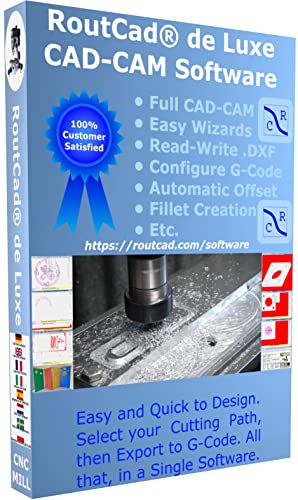
![Learning AutoCAD Civil 3D 2014 [Online Code]](https://m.media-amazon.com/images/I/51F3yi9fokL._SL500_.jpg)



























![Learning AutoCAD Electrical 2014 [Online Code]](https://m.media-amazon.com/images/I/61KCPiYWuEL._SL500_.jpg)




![Learning Revit MEP 2014 [Online Code]](https://m.media-amazon.com/images/I/61vjG-sEuQL._SL500_.jpg)





![Learning Rhino 5 [Online Code]](https://m.media-amazon.com/images/I/51mnp7gNY7L._SL500_.jpg)






![DreamPlan Home Design and Landscaping Software Free for Windows [PC Download]](https://m.media-amazon.com/images/I/51kvZH2dVLL._SL500_.jpg)










