WOW
Thanks Rod !
I have the SainSmart LCD. I will see if it is adaptable, if not I will get the FreeTronics, I like those buttons better anyway.
Many Thanks
Scott
Thanks Rod !
I have the SainSmart LCD. I will see if it is adaptable, if not I will get the FreeTronics, I like those buttons better anyway.
Many Thanks
Scott









































![MeshMagic 3D Free 3D Modeling Software [Download]](https://m.media-amazon.com/images/I/B1U+p8ewjGS._SL500_.png)

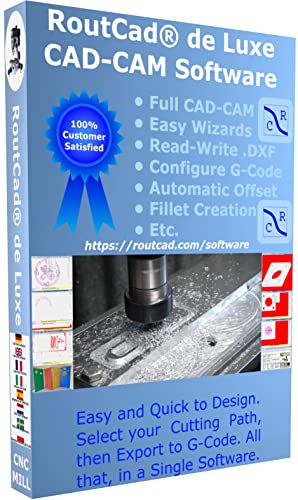










![DreamPlan Home Design and Landscaping Software Free for Windows [PC Download]](https://m.media-amazon.com/images/I/51kvZH2dVLL._SL500_.jpg)
















