lee webster
Well-Known Member
I have found a way to convert RSDOC files into SAT files that can be imported into Solid Edge and other programmes that support SAT. I would suggest that if you’re going to try this do it with files that are copies. It isn't as difficult as it looks.
1) Create a new folder from C:\ I called mine copyrsdoc.
2) Copy the RSDOC file you want to convert to this folder.
3) Copy the files SabSatConverter. Exe and SpaACIS.exe files from the folder “Program Files\DesignSpark\DesignSpark Mechanical 5.0” to copyrsdoc.
4) Rename the extension of the RSDOC file from rsdoc to zip, right click on the file and click on “Extract All”. You will be asked to nominate or create a folder to put them in. Several new folders will be created including one called, “SpaceClaim Geometry”, where you will find the SAB files for conversion.
5) Copy these files to the folder copyrsdoc. The computer may ask you if you have permission, say yes.
6) Right click on SabSatConverter.exe, click “Properties”, click “Compatibility” on the tabs at the top and click on “run this program as administrator”. I don’t know if that bit is necessary, but it worked for me.
7) Start the “Command Prompt”. On Win10 it is found in the “Start” menu, “Windows System”. On Win11 “Control Panel, All Control Panel Items, Windows Tools”.
8) From the Command Prompt type “C:\copyrsdoc\sabsatconverter.exe -i C:\copyrsdoc\a1.sab -o C:\copyrsdoc\a1.sat”
To clarify the above. I renamed the SAB file as a1.sab for ease of typing. Replace “rsdoc” with whatever you have named the folder in 1). There is a space after sabsatconverter.exe, then a minus sign, then a lower case i (eye). Then a space before the next C:\. There is a space after a1.sab, then minus, then lower case o (oh). Each SAB file will have to be converted this way.
This worked for me when I imported the SAT file into Solid Edge. I could then save the file or re-export it in a different format.
I am no expert here! I have only used this with an RSDOC file that had two bodies in it. I don’t think I would convert simple rsdoc files, I would save this conversion for difficult stuff.
I also found a way of importing a STEP file into DS5 and editing it, normally when you import a STEP it is locked.
1) Import the STEP file.
2) Start a new sketch and draw a circle that isn’t touching the STEP body.
3) Extrude the circle, again, it mustn’t touch the STEP body.
4) In the tree, select the STEP body and the new body you just created. Important to select both.
5) Right click on the padlock icon by the STEP body and click on LOCK. The tick mark should disappear and the STEP body should now be unlocked. Then new body you drew can be deleted.
1) Create a new folder from C:\ I called mine copyrsdoc.
2) Copy the RSDOC file you want to convert to this folder.
3) Copy the files SabSatConverter. Exe and SpaACIS.exe files from the folder “Program Files\DesignSpark\DesignSpark Mechanical 5.0” to copyrsdoc.
4) Rename the extension of the RSDOC file from rsdoc to zip, right click on the file and click on “Extract All”. You will be asked to nominate or create a folder to put them in. Several new folders will be created including one called, “SpaceClaim Geometry”, where you will find the SAB files for conversion.
5) Copy these files to the folder copyrsdoc. The computer may ask you if you have permission, say yes.
6) Right click on SabSatConverter.exe, click “Properties”, click “Compatibility” on the tabs at the top and click on “run this program as administrator”. I don’t know if that bit is necessary, but it worked for me.
7) Start the “Command Prompt”. On Win10 it is found in the “Start” menu, “Windows System”. On Win11 “Control Panel, All Control Panel Items, Windows Tools”.
8) From the Command Prompt type “C:\copyrsdoc\sabsatconverter.exe -i C:\copyrsdoc\a1.sab -o C:\copyrsdoc\a1.sat”
To clarify the above. I renamed the SAB file as a1.sab for ease of typing. Replace “rsdoc” with whatever you have named the folder in 1). There is a space after sabsatconverter.exe, then a minus sign, then a lower case i (eye). Then a space before the next C:\. There is a space after a1.sab, then minus, then lower case o (oh). Each SAB file will have to be converted this way.
This worked for me when I imported the SAT file into Solid Edge. I could then save the file or re-export it in a different format.
I am no expert here! I have only used this with an RSDOC file that had two bodies in it. I don’t think I would convert simple rsdoc files, I would save this conversion for difficult stuff.
I also found a way of importing a STEP file into DS5 and editing it, normally when you import a STEP it is locked.
1) Import the STEP file.
2) Start a new sketch and draw a circle that isn’t touching the STEP body.
3) Extrude the circle, again, it mustn’t touch the STEP body.
4) In the tree, select the STEP body and the new body you just created. Important to select both.
5) Right click on the padlock icon by the STEP body and click on LOCK. The tick mark should disappear and the STEP body should now be unlocked. Then new body you drew can be deleted.







![Learning AutoCAD Civil 3D 2014 [Online Code]](https://m.media-amazon.com/images/I/51F3yi9fokL._SL500_.jpg)

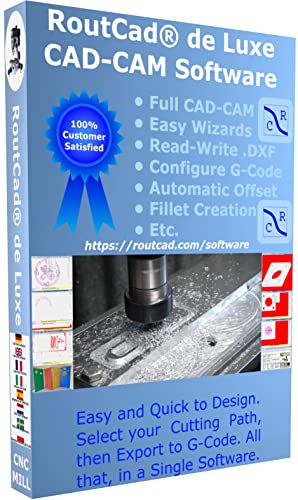






![Learning Revit MEP 2014 [Online Code]](https://m.media-amazon.com/images/I/61vjG-sEuQL._SL500_.jpg)









![DreamPlan Home Design and Landscaping Software Free for Windows [PC Download]](https://m.media-amazon.com/images/I/51kvZH2dVLL._SL500_.jpg)
















![Learning Rhino 5 [Online Code]](https://m.media-amazon.com/images/I/51mnp7gNY7L._SL500_.jpg)


















![Learning AutoCAD Electrical 2014 [Online Code]](https://m.media-amazon.com/images/I/61KCPiYWuEL._SL500_.jpg)
