#3, sending to the printer:
The slicer generates g-code, which is simply a text file (though usually with a suffix such as .gc or .gcode or such) containing lines such as "G28" (perform a homing routine), "G0 X45 Y82.5 Z0.2 F3000" (move to coordinates 45,82.5,.2 at a speed of 3000 mm / min). You can examine this file and if necessary modify it manually, though that can get quite tricky quite quickly.
To actually perform the print, this text file has to be processed, line by line, by the printer. How the file gets to the printer will depend greatly on the particular printer. Most have a USB port, and can connect to a computer running software that sends the gcode out to the printer line-by-line, much like a computer would print something to a laser printer or dot-matrix printer (remember those??). To do this, you use a "sender" program such as Pronterface or Repetier (both free and open source, and available for all platforms including Linux).
The problem with this approach is that 3d printing is slow - a very small print might "only" take an hour, while a larger part - let's say 6" in diameter, 3" tall - could take a day or more. Print times will be greatly affected not only by the overall size, but also by the layer height, the number of top/bottom layers, the layer height, the number of perimeters, the layer height, the infill density, the layer height, the number of features, and the layer height.

Rather than tying up a computer sitting there just dribbling out the lines of gcode, most people prefer to have the code transferred to the printer in some fashion. Very common is to have an SD-card interface on the printer. Put the SD-card in your computer and copy the .gcode file to it; put the SD-card into the printer, pull up the list of files on a menu, and select print. The printer goes on its way for the next 1 - 100 hours while you do something else. Unless the power goes out, or the filament jams, or so on - you really should never leave a print completely unsupervised, though it is hard not to leave it when you have to sleep overnight!
Another popular option is to use a wifi interface to the printer. Some printers have this built in, but if not, you can buy an inexpensive Raspberry Pi and set it up with something called OctoPrint. This creates a web-based interface to your printer; from this you can directly manipulate the printer (move the head to a certain position, or turn on the heat bed, or so on - and you can also directly send gcode to the printer), or you can upload your .gcode file to OctoPrint and it will manage the printing process.
-----------
In spite of three lengthy posts, I feel that I have only scratched the surface ... but the good news is, there are tons of forums, YouTube tutorials, and more. And you can get started with the basic settings and methods, and then get more sophisticated as you move up the learning curve.


























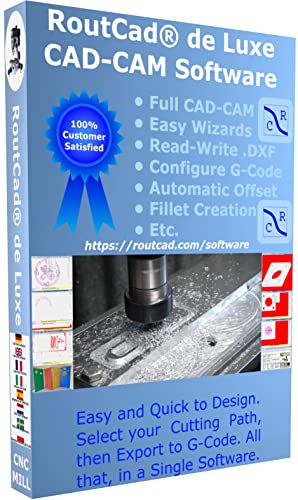
![DreamPlan Home Design and Landscaping Software Free for Windows [PC Download]](https://m.media-amazon.com/images/I/51kvZH2dVLL._SL500_.jpg)






































