I quite often do a section of the assembly which not only makes it easier to assemble the "inside" parts but once you start moving things about you can see where say the piston is at TDC and BDC. I'm fairly sure Atom has this, if you go to inspect along the top and then click precise section you can put the section on what plane you like and then click the items to section. Once it's in the tree on the left right click to make the section visible or not.
Another option is to have a few sub assemblies, this could be piston - wrist pin and conrod. You then go to "insert design" and choose the assembly rather than an individual part. You would then just need to set piston concentric to bore and big end concentric to crank pin.
Another option is to have a few sub assemblies, this could be piston - wrist pin and conrod. You then go to "insert design" and choose the assembly rather than an individual part. You would then just need to set piston concentric to bore and big end concentric to crank pin.




























![MeshMagic 3D Free 3D Modeling Software [Download]](https://m.media-amazon.com/images/I/B1U+p8ewjGS._SL500_.png)













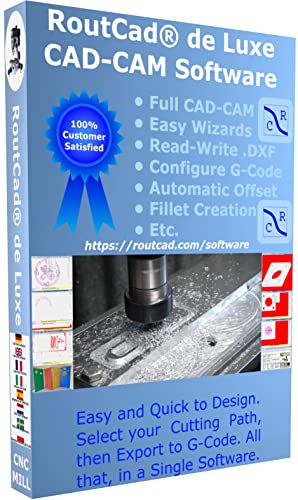










![DreamPlan Home Design and Landscaping Software Free for Windows [PC Download]](https://m.media-amazon.com/images/I/51kvZH2dVLL._SL500_.jpg)








