- Joined
- Jul 8, 2009
- Messages
- 774
- Reaction score
- 250
Being a COMPLETE newbie to FreeCad, I have somehow managed to turn my navigation cube inside out. It sure looks inside out anyway. I thought I had just somehow greyed it out, but I discovered last night that if I move the nav cube to just the right position, it looks like there's text on the inside of the cube. I'm gonna try and get a screenshot tonight to show that I'm not making this crap up.
Any clue how I can correct this? (I think I'm running FreeCad ver. 0.19 on Windoze 8.1. No I don't have all of the rest of the info on that machine, and I'm about 50 miles away from it right now.)
I have tried toggling this, and changing that, so many times that I am afraid I have hopelessly screwed up my configuration. When I try following along with the various tutorials, most of the time all I can say is that "My screen looks NOTHING like that."
I've been Googling various combinations of FreeCad and nav cube, and I stumbled across information about deleting the configuration files and starting over, but that would be like using a nuke to swat a fly.
I would REALLY like to find out just what I did, so that I can undo it in the future, without having to resort to nuclear weapons. BUT, I'm about ready to try the nuclear approach tonight, I can't make things too much worse.
Don
Any clue how I can correct this? (I think I'm running FreeCad ver. 0.19 on Windoze 8.1. No I don't have all of the rest of the info on that machine, and I'm about 50 miles away from it right now.)
I have tried toggling this, and changing that, so many times that I am afraid I have hopelessly screwed up my configuration. When I try following along with the various tutorials, most of the time all I can say is that "My screen looks NOTHING like that."
I've been Googling various combinations of FreeCad and nav cube, and I stumbled across information about deleting the configuration files and starting over, but that would be like using a nuke to swat a fly.
I would REALLY like to find out just what I did, so that I can undo it in the future, without having to resort to nuclear weapons. BUT, I'm about ready to try the nuclear approach tonight, I can't make things too much worse.
Don
















![DreamPlan Home Design and Landscaping Software Free for Windows [PC Download]](https://m.media-amazon.com/images/I/51kvZH2dVLL._SL500_.jpg)










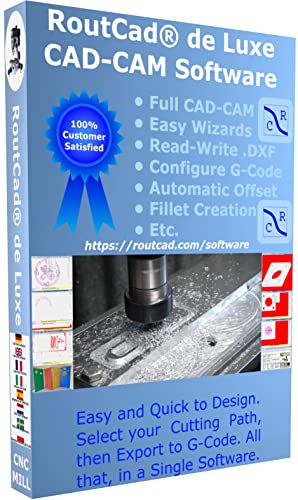



























![MeshMagic 3D Free 3D Modeling Software [Download]](https://m.media-amazon.com/images/I/B1U+p8ewjGS._SL500_.png)






