Max,
Maybe this will help, you may have inadvertently changed your colour profile.
Failing this your "drivers" for colour may have been changed.
Last your card or monitor may be at fault.
Sorry no real easy answer.

Regards
Bob
To add a color profile to a monitor
You must be logged on as an administrator or a member of the Administrators group in order to complete this procedure. If your computer is connected to a network, network policy settings might also prevent you from completing this procedure.
Open Display in Control Panel.
On the Settings tab, click Advanced.
On the Color Management tab, click Add to open the Add Profile Association dialog box.
Locate the new color profile you want to associate with the monitor.
Click the new profile, and then click Add.
Notes
To open Display, click Start, point to Settings, click Control Panel, and then double-click Display.
Color profiles communicate the color characteristics of a device to the color management system. Associating the correct color profile with all of your publishing tools helps to ensure consistent color application throughout the publishing process.
For more information about a profile in the Add Profile Association dialog box, right-click the profile, and then click Properties.
Color profiles are usually installed in the systemroot\System32\Spool\Drivers\Color folder.
Windows provides a color profile named sRGB Color Space Profile.icm, which you can use with any device that supports Image Color Management 2.0.









![Learning Rhino 5 [Online Code]](https://m.media-amazon.com/images/I/51mnp7gNY7L._SL500_.jpg)








![Learning AutoCAD Civil 3D 2014 [Online Code]](https://m.media-amazon.com/images/I/51F3yi9fokL._SL500_.jpg)










![DreamPlan Home Design and Landscaping Software Free for Windows [PC Download]](https://m.media-amazon.com/images/I/51kvZH2dVLL._SL500_.jpg)








![Learning Revit MEP 2014 [Online Code]](https://m.media-amazon.com/images/I/61vjG-sEuQL._SL500_.jpg)








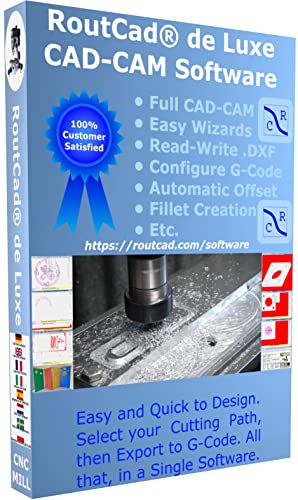
![Learning AutoCAD Electrical 2014 [Online Code]](https://m.media-amazon.com/images/I/61KCPiYWuEL._SL500_.jpg)
















