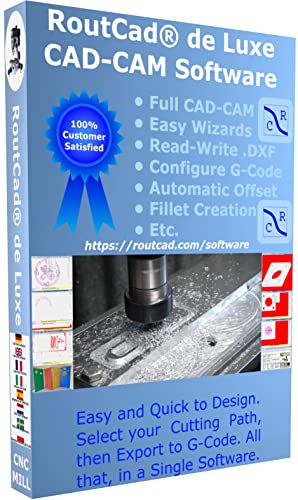I'm getting to really hate my CAM program, DeskProto. I bought version 5.0 years ago and have been using it ever since. Earlier this year, I saw they had a free version of the SW available for hobbyists; currently version 7. The thing is, either the one I bought or the reduced feature free version 7 keep using the same old algorithms.
I could fill pages, but my annoyances come down to its general approach to creating tool paths. In every case I've tried I end up with smoother looking edges and better looking parts writing G-code by hand. Unfortunately, I need to take up a lot of space to explain the questions.
Let me start with the pretty simple part I've been working on, a piston connecting rod. Since it's from copyrighted plans, I'll present a picture with some dimensions stripped just to show what I'm talking about.

It’s just circles, portions of circles, and straight lines. None of those "organic shapes" that modern designers seem to like, just geometry that Euclid would be at home with.
Every single dimension and the coordinates of every single point you need to know are in the file we supply the CAM program. The long tapered portion? Find the coordinates of the center of the pieces of arc at both ends, then one line of code to tell the G-code interpreter the start and end points gets you smooth lines. The way my CAM program does it is to approximate that line with short segments in pure X or pure Y movements. I can control the step over between tool paths but they never seem to be smooth enough. Instead of one line of code I get tons of lines (hundreds of lines? I never counted).
I wanted to emulate the approach I saw @Mayhugh1 use to make his tiny, two-sided parts in his Ford 300 build. I have ordinarily used one pass to machine something like this, but decided to do a rough and a fine pass. The rough pass was going to be .025 above the final geometry, and using a technique they call waterline cutting which is largely cutting away the excess material around the part. It's hard to see much in this view from DP, but this is the way it shows the tool paths.

There are hidden problems in this file, but I don't need to get too deeply into everything it does. The part that's genuinely stupid is that it cuts the paths top down in layers I control the thickness of, but it only does that within one cutter diameter of the part. It clears out the rest of the rough part by plunging the cutter to the full depth of cut (in this case, one half the part thickness or 0.219") all in one cut, and then goes sideways cutting 0.200 inches deep instead of 0.025. That totally negates any planned feed rate. Except that since the desired 0.219 isn't a multiple of 0.025, it stopped at the highest multiple, 0.200", eventually making the part the wrong size.
Let me add the fine pass.

Look along the center of the part, where in order to create the taper, it broke the nice, smooth taper into stair steps. Not just vertical lines; it won’t just drop the cutter straight down without moving X or Y while it moves Z. The same is true around the circles. It always moves the cutter in X while it’s lowering or raising it in Z. The step over between passes was .0147" so a little under 1/64”. The cutter diameter is 0.250, so that’s D/17. That seemed like a relatively fine step over to me. Running this cut took 1-1/2 hours. If I decreased the step over, that would increased the number of passes needed and that time would have to go up.
And the part is even uglier than the software shows.

Ignore the cutoff area closest to the camera – Mach3 barfed in some way I’ve not seen before. Maybe a power glitch. Yeah, the part would have been ruined, but not by the CAM software and this is a test/experimental part anyway.
I guess the question is does anybody's software recognize something like this as lines and circles and do a better job of generating smooth edges? I've written small pieces of G-code before, like to cut the circular cutouts in the side plates for the same engine. Likewise, I've done tapered sides by doing what I described before: find where to put the start and end points of the edge I want (including the effect of the radius of the cutter) and I know they come out smoother.
I'm still using Rhino3D rather than Fusion 360, or anything with CAM built in, so any software that would accept .STL or other common formats is a candidate to me, but I'd like to find a CAM package that doesn't make things so hideously ugly.
I could fill pages, but my annoyances come down to its general approach to creating tool paths. In every case I've tried I end up with smoother looking edges and better looking parts writing G-code by hand. Unfortunately, I need to take up a lot of space to explain the questions.
Let me start with the pretty simple part I've been working on, a piston connecting rod. Since it's from copyrighted plans, I'll present a picture with some dimensions stripped just to show what I'm talking about.

It’s just circles, portions of circles, and straight lines. None of those "organic shapes" that modern designers seem to like, just geometry that Euclid would be at home with.
Every single dimension and the coordinates of every single point you need to know are in the file we supply the CAM program. The long tapered portion? Find the coordinates of the center of the pieces of arc at both ends, then one line of code to tell the G-code interpreter the start and end points gets you smooth lines. The way my CAM program does it is to approximate that line with short segments in pure X or pure Y movements. I can control the step over between tool paths but they never seem to be smooth enough. Instead of one line of code I get tons of lines (hundreds of lines? I never counted).
I wanted to emulate the approach I saw @Mayhugh1 use to make his tiny, two-sided parts in his Ford 300 build. I have ordinarily used one pass to machine something like this, but decided to do a rough and a fine pass. The rough pass was going to be .025 above the final geometry, and using a technique they call waterline cutting which is largely cutting away the excess material around the part. It's hard to see much in this view from DP, but this is the way it shows the tool paths.

There are hidden problems in this file, but I don't need to get too deeply into everything it does. The part that's genuinely stupid is that it cuts the paths top down in layers I control the thickness of, but it only does that within one cutter diameter of the part. It clears out the rest of the rough part by plunging the cutter to the full depth of cut (in this case, one half the part thickness or 0.219") all in one cut, and then goes sideways cutting 0.200 inches deep instead of 0.025. That totally negates any planned feed rate. Except that since the desired 0.219 isn't a multiple of 0.025, it stopped at the highest multiple, 0.200", eventually making the part the wrong size.
Let me add the fine pass.

Look along the center of the part, where in order to create the taper, it broke the nice, smooth taper into stair steps. Not just vertical lines; it won’t just drop the cutter straight down without moving X or Y while it moves Z. The same is true around the circles. It always moves the cutter in X while it’s lowering or raising it in Z. The step over between passes was .0147" so a little under 1/64”. The cutter diameter is 0.250, so that’s D/17. That seemed like a relatively fine step over to me. Running this cut took 1-1/2 hours. If I decreased the step over, that would increased the number of passes needed and that time would have to go up.
And the part is even uglier than the software shows.

Ignore the cutoff area closest to the camera – Mach3 barfed in some way I’ve not seen before. Maybe a power glitch. Yeah, the part would have been ruined, but not by the CAM software and this is a test/experimental part anyway.
I guess the question is does anybody's software recognize something like this as lines and circles and do a better job of generating smooth edges? I've written small pieces of G-code before, like to cut the circular cutouts in the side plates for the same engine. Likewise, I've done tapered sides by doing what I described before: find where to put the start and end points of the edge I want (including the effect of the radius of the cutter) and I know they come out smoother.
I'm still using Rhino3D rather than Fusion 360, or anything with CAM built in, so any software that would accept .STL or other common formats is a candidate to me, but I'd like to find a CAM package that doesn't make things so hideously ugly.









![DreamPlan Home Design and Landscaping Software Free for Windows [PC Download]](https://m.media-amazon.com/images/I/51kvZH2dVLL._SL500_.jpg)

![MeshMagic 3D Free 3D Modeling Software [Download]](https://m.media-amazon.com/images/I/B1U+p8ewjGS._SL500_.png)