- Joined
- Aug 16, 2013
- Messages
- 1,080
- Reaction score
- 837
Hi Don
Yep that’s one of the things on my “Other Stuff To Think About” list. I was given some LED light strips and there ok but I just can’t think of a way to mount them where they would light up the build plate without just being in the way. They would probably work well for cabinet lighting but not for here.


My wife had some of those solar Ikea garden lights where the charging circuit had packed it in and like I’ve said before very little goes into the bin without going through the workshop first. On these I’d salvaged the solar panel and the LED's. Those LED’s are very bright to the point of almost hard to look at. There 5mm and six of them only draw 0.04 amps at 12v with a 320 ohm resistor. I’m like yourself trying to figure out a way to get them mounted close to the head without being in the way. Looking around Thingiverse for cooling fans and other ideas it looks like the head can get pretty crowded.
Fiber Optic light tubes mounted above the head?


Yep that’s one of the things on my “Other Stuff To Think About” list. I was given some LED light strips and there ok but I just can’t think of a way to mount them where they would light up the build plate without just being in the way. They would probably work well for cabinet lighting but not for here.


My wife had some of those solar Ikea garden lights where the charging circuit had packed it in and like I’ve said before very little goes into the bin without going through the workshop first. On these I’d salvaged the solar panel and the LED's. Those LED’s are very bright to the point of almost hard to look at. There 5mm and six of them only draw 0.04 amps at 12v with a 320 ohm resistor. I’m like yourself trying to figure out a way to get them mounted close to the head without being in the way. Looking around Thingiverse for cooling fans and other ideas it looks like the head can get pretty crowded.
Fiber Optic light tubes mounted above the head?



















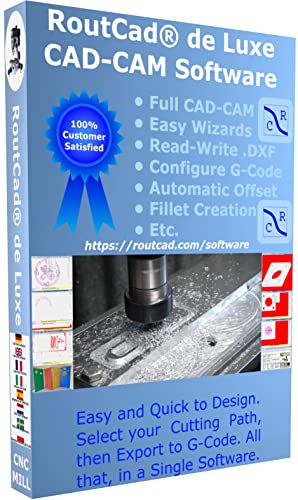




![DreamPlan Home Design and Landscaping Software Free for Windows [PC Download]](https://m.media-amazon.com/images/I/51kvZH2dVLL._SL500_.jpg)



































![MeshMagic 3D Free 3D Modeling Software [Download]](https://m.media-amazon.com/images/I/B1U+p8ewjGS._SL500_.png)
































